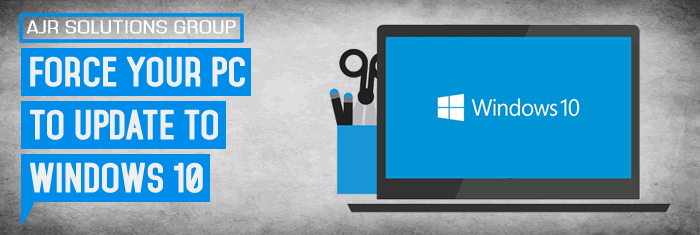DISCLAIMER
*We have successfully performed this force upgrade method of forcing the windows 10 upgrade in our test environment with no issues on our test machines, Please be aware if you choose to perform this force upgrade to windows 10, you are doing so at your own risk. We can not be held responsible for any damage it may cause to your system.
TIP – It is common sense to backup your data, or better still take a full system image before over righting your current operating system.
So the 29th of July 2015 has now passed and still you have jet to get the download of windows 10 installed on your computer,
Here is how to Force Your PC to Update to Windows 10, you must be running windows 7 / 8.1 PC or Laptop running home or professional versions to be eligible to download and update to Microsofts latest Windows 10 operating system.
Microsoft today launched its latest Windows 10 operating system with much anticipation. The launch is taking place across 190 countries and Windows 10 will start running on the select PCs from the 29th.
Windows 10 is being delivered on first come first serve basis to the users who had already registered for it. If you have not registered for the Windows Insider program and own a Windows 7 or Windows 8.1 PC or Laptop, here is how to force your PC to manually download and update your Windows 7 or 8.1 to Windows 10 on your PC or Laptop
First of all enable the auto update Windows Update feature in your Win 7 or 8.1 PC if you have shut it off for any reason.
- Open Windows Update by swiping in from the right edge of the screen (or, if you’re using a mouse, pointing to the lower-right corner of the screen and moving the mouse pointer up), tapping or clicking Settings, tapping or clicking Change PC settings, and then tapping or clicking Update and recovery.
- Tap or click Choose how updates get installed.
- Under Important updates, choose the option that you want.
- Under Recommended updates, select the Give me recommended updates the same way I receive important updates check box.
- Under Microsoft Update, select the Give me updates for other Microsoft products when I update Windows check box, and then tap or click Apply.
Next, navigate to “C:\Windows\SoftwareDistribution\Download” (you may need to replace C: with a different drive letter if you installed Windows elsewhere) then delete all files in this folder. This will give Windows Update a clean slate.
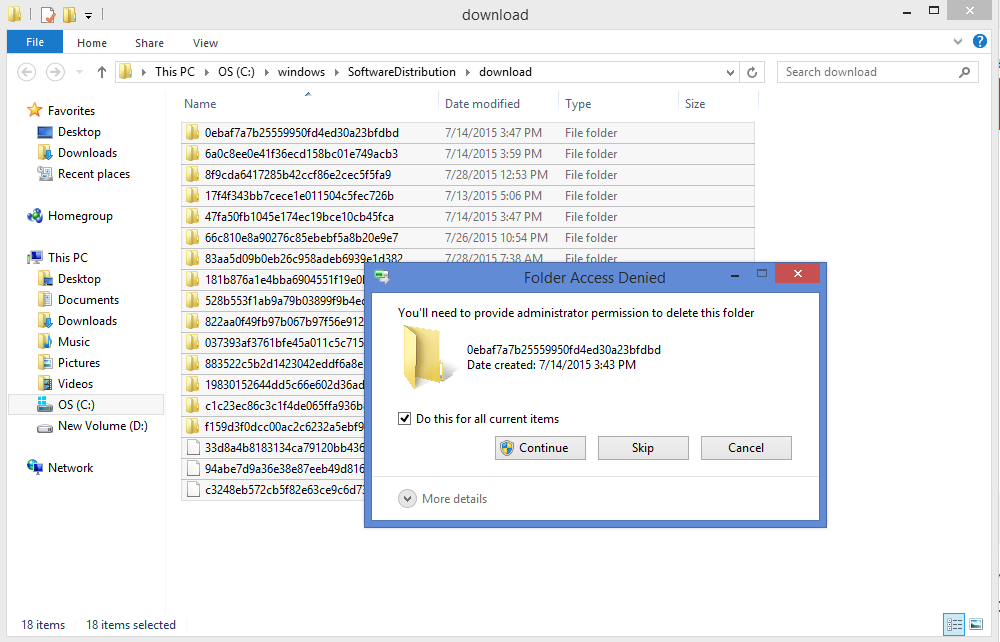
Once you have enabled the Windows Update and deleted the files from the software distribution downloads folder from your PC or Laptop open the Command Prompt in Administrator mode.
To start a command prompt as an administrator
- Click Start, click All Programs, and then click Accessories.
- Right-click Command prompt, and then click Run as administrator.
- If the User Account Control dialog box appears, confirm that the action it displays is what you want, and then click Continue.To start a command prompt as an administrator (alternative method)
- Click Start.
- In the Start Search box, type cmd, and then press CTRL+SHIFT+ENTER.
- If the User Account Control dialog box appears, confirm that the action it displays is what you want, and then click Continue.
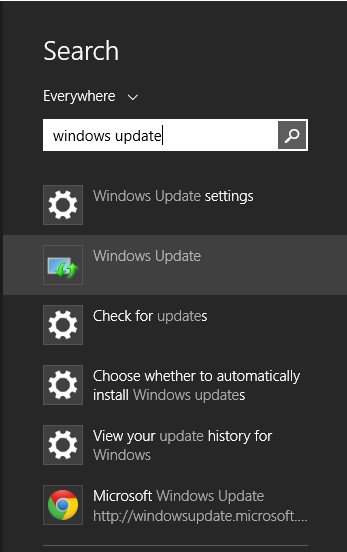
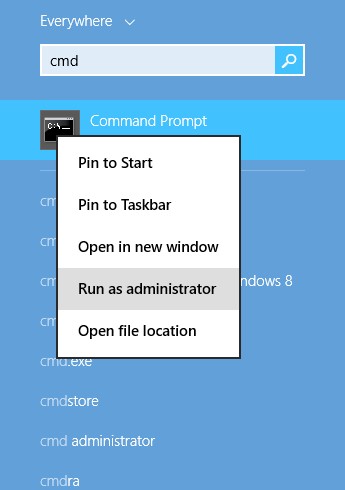
Once you have opened the Command Prompt enter the following command: wuauclt.exe /updatenow
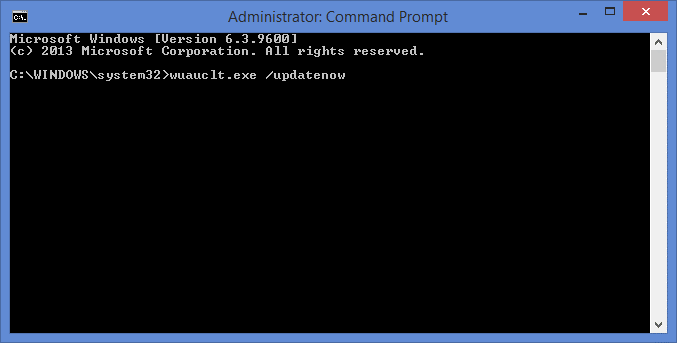
That should start the Windows 10 download.
Now return back to the Windows Update and click “Check for updates” on the left hand side. Your Windows PC or Laptop should say “Checking for updates…”
Once it is downloaded, sit back and follow the online instructions. now you have Microsoft’s latest Windows 10 operating system installed on your computer. Enjoy..!