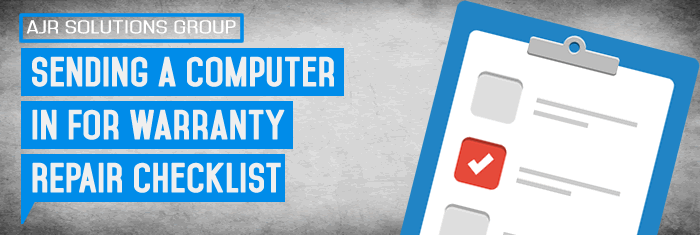In this article we are going to talk about Sending a Computer In For Warranty Repair Checklist, and the things you need to check before sending it in. We had a customer call us for some advice about what they needed to check so we advised the customer and thought we would write this article to help others who may be in a similar situation.
Your computer has died and it’s still under warranty. That’s the good news. The bad news is you are now faced with packing up your computer and shipping it away to some far away land. Your whole life is on that computer: Banking info, pictures of your family or other sensitive information you’d rather keep private. If possible, there are some things you should consider doing before packing the computer into a box and shipping it off to Dell, HP, Acer or Sony.
There are two major concerns here. The first is privacy. The second is the concern for your data. There is a very real possibility the hard drive that returns to you will not be the same hard drive that came with it. Or if it is, the drive might have been reformatted to factory defaults and your data might be gone forever.
Computer Shipping Security Checklist
Depending on the nature of your computer’s problem, you should consider doing the following before sending your computer away to total strangers. If your computer doesn’t boot, you might be able to pull the drive and put it in another computer to perform these tasks.
Reformat and reinstall the Operating System – If you do this, you might not feel the need to do the steps below. Keep in mind, however, that reformatting the drive doesn’t get rid of the documents, pictures and other sensitive data; File recovery software can recover much of the data that still resides hidden on the drive.
Check computer drives for removable media – Open the DVD drive to check for disks and make sure there is no disk in your floppy drive, as well.
Backup and remove sensitive documents – Backup your files to another computer or an external hard drive. You have to assume someone at the shop will be peeking at this info–even if they don’t, that data might not be there when your computer is shipped back to you.
Remove favourites from browser – Copy or export your favourites (bookmarks) from your browser and then delete them from your computer. This is less for privacy than for security.
Remove browser history – Although you have removed your bookmarks, sites you have recently visited might be in your browser’s history.
Remove stored passwords from browser – If they find your bookmarks, make sure you do not have any passwords stored in memory. You’d hate for a shop to have one-click access to your bank account.
Take notes – Write down the model and serial number of your computer. This is usually on the back, near the power supply.
Take pictures – Take pictures of the computer. This will help you identify model / serial numbers, as well as document the physical condition the computer was in before you shipped it away.
Pack it for shipping – Unless you receive a box from the manufacturer, try and pack the computer into its original box. If you still have the box, hopefully it contains the packing Styrofoam or foam inserts to keep it safe during the shipping process. Do not pack any input devices or cables unless they specifically ask for them.
Sending Away Your Computer
Some of the items in this checklist might seem a bit drastic. Most shops are completely ethical and your data and private information will be safe with them. With that said, we live in a world where you have to assume the worst. You just shipped your desktop or laptop away to another City and you can feel secure in the knowledge you have done everything you can to prevent your sensitive date from falling into the wrong hands. In addition, you have taken steps to make sure all of your documentation is in order and that you have all the information you need to follow up on the repair.